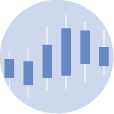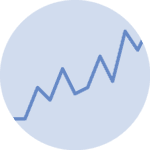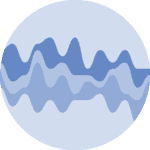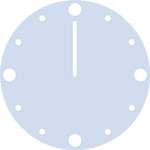Libraries
First, we need to install the plotly:
pip install plotly
In this post, we'll use the object oriented API from plotly: you can find more info of why here.
And since we'll load data from yahoo finance, we need the yfinance library:
pip install yfinance
import plotly.graph_objects as go
import yfinance as yfDataset
Candlestick charts are mainly used to represent financial data, especially stock prices.
In this post, we'll load Apple's share price data, directly from our Python code via the yfinance library. All we need to do is define the desired start and end data (yyyy-mm-dd format), and the ticker or symbol associated with this company (in this case "AAPL").
Our dataset must have the characteristics needed to produce our graph easily:
- be a pandas dataframe
- a date index
- an Open column
- a High column
- a Low column
- a Close column
The tickers can be found on easily on yahoo finance.
# Define the stock symbol and date range
stock_symbol = "GOOGL" # Example: Google
start_date = "2021-01-01"
end_date = "2021-03-30"
# Load historical data
stock_data = yf.download(stock_symbol,
start=start_date, end=end_date)[*********************100%%**********************] 1 of 1 completed
Simple candlestick
Once we've opened our dataset, we'll now create the graph.
We have to specify which column to use for opening, closing etc. In our case, it's pretty intuitive:
fig = go.Figure(data=[go.Candlestick(
x = stock_data.index, # date values
open = stock_data['Open'],
high = stock_data['High'],
low = stock_data['Low'],
close = stock_data['Close'])])
# Mask a default range slider
fig.update_layout(xaxis_rangeslider_visible=False)
# Set layout size
fig.update_layout(
autosize=False,
width=700,
height=500)Now, let's save the graph in a HTML file and display it in this website using an iframe
# save this file as a standalong html file:
fig.write_html("../../static/interactiveCharts/candlestick-plotly-basic.html")%%html
<iframe
src="../../interactiveCharts/candlestick-plotly-basic.html"
width="800"
height="600"
title="candlestick with plotly"
style="border:none">
</iframe>Candle chart with a range slider
Plotly lets us easily add a slider below the graph, which defines the date range displayed on the graph.
To do this, simply remove the line of code from the graph above that specified that the slider should be hidden.
fig = go.Figure(data=[go.Candlestick(
x = stock_data.index, # date values
open = stock_data['Open'],
high = stock_data['High'],
low = stock_data['Low'],
close = stock_data['Close'])])
# Set layout size
fig.update_layout(
autosize=False,
width=700,
height=500)
# Display the plot
fig.show()Now, let's save the graph in a HTML file and display it in this website using an iframe
# save this file as a standalong html file:
fig.write_html("../../static/interactiveCharts/candlestick-plotly-basic-2.html")%%html
<iframe
src="../../interactiveCharts/candlestick-plotly-basic-2.html"
width="800"
height="600"
title="candlestick with plotly 2"
style="border:none">
</iframe>Going further
This post explains how to create a candlestick chart with plotly.
For more examples of how to create or customize your candlesticks plots, see the candlestick section. You may also be interested in how to custom style of a plotly candlestick chart.