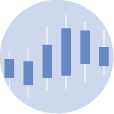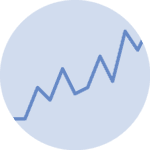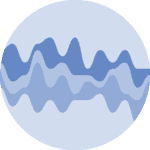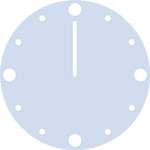Libraries
First, we need to install the plotly:
pip install plotly
And since we'll load data from yahoo finance, we need the yfinance library:
pip install yfinance
import plotly.graph_objects as go
import yfinance as yfDataset
Candlestick charts are mainly used to represent financial data, especially stock prices.
In this post, we'll load Apple's share price data, directly from our Python code via the yfinance library. All we need to do is define the desired start and end data (yyyy-mm-dd format), and the ticker or symbol associated with this company (in this case "AAPL").
Our dataset must have the characteristics needed to produce our graph easily:
- be a pandas dataframe
- a date index
- an Open column
- a High column
- a Low column
- a Close column
The tickers can be found on easily on yahoo finance.
# Define the stock symbol and date range
stock_symbol = "^FCHI" # Example: CAC40 (largest French companies)
start_date = "2022-01-01"
end_date = "2022-03-30"
# Load historical data
stock_data = yf.download(stock_symbol,
start=start_date, end=end_date)[*********************100%%**********************] 1 of 1 completed
Candlestick with custom colors
Once we've opened our dataset, we'll now create the graph. We have to specify which column to use for opening, closing etc.
In order to change the colors, we need to add the increasing_line_color and decreasing_line_color arguments with the desired colors.
fig = go.Figure(data=[go.Candlestick(
x = stock_data.index, # date values
open = stock_data['Open'],
high = stock_data['High'],
low = stock_data['Low'],
close = stock_data['Close'],
increasing_line_color = 'purple',
decreasing_line_color = 'orange')])
# Mask a default range slider
fig.update_layout(xaxis_rangeslider_visible=False)
# Set layout size
fig.update_layout(
autosize=False,
width=700,
height=500)Now, let's save the graph in a HTML file and display it in this website using an iframe
# save this file as a standalong html file:
fig.write_html("../../static/interactiveCharts/candlestick-plotly-custom.html")%%html
<iframe
src="../../interactiveCharts/candlestick-plotly-custom.html"
width="800"
height="600"
title="custom candlestick with plotly"
style="border:none">
</iframe>Custom layout
- Title: Added a title to the chart using
update_layout - Background Color: Set the background color of the plot to white
- Grid Lines: Added grid lines to both the
xandyaxes for easier reference - Candlestick Border Customization: Customized the color and width of the candlestick borders for increasing (
purple) and decreasing (orange) periods - Range Slider: Enabled the range slider for zooming in and out on the
x-axis. Customized its appearance by setting the thickness, background color, border color, and border width
These customizations enhance the aesthetics and functionality of your candlestick chart, making it more informative and visually appealing.
fig = go.Figure(data=[go.Candlestick(
x = stock_data.index, # date values
open = stock_data['Open'],
high = stock_data['High'],
low = stock_data['Low'],
close = stock_data['Close'],
increasing_line_color = 'purple',
decreasing_line_color = 'orange',
name='Candlesticks')])
# Add a title
fig.update_layout(
title="Stock Price Candlestick Chart",
title_x=0.5, # Center the title
# Customize the font and size of the title
title_font=dict(size=24, family="Arial"),
# Set the background color of the plot
plot_bgcolor='white',
# Customize the grid lines
xaxis=dict(showgrid=True, gridwidth=1, gridcolor='lightgray'),
yaxis=dict(showgrid=True, gridwidth=1, gridcolor='lightgray'),
)
# Add a range slider and customize it
fig.update_layout(
xaxis_rangeslider_visible=True, # Show the range slider
# Customize the range slider's appearance
xaxis_rangeslider=dict(
thickness=0.05, # Set the thickness of the slider
bordercolor='black', # Set the border color
borderwidth=1, # Set the border width
)
)
# Set layout size
fig.update_layout(
autosize=False,
width=700,
height=500)Now, let's save the graph in a HTML file and display it in this website using an iframe
# save this file as a standalong html file:
fig.write_html("../../static/interactiveCharts/candlestick-plotly-custom-2.html")%%html
<iframe
src="../../interactiveCharts/candlestick-plotly-custom-2.html"
width="800"
height="600"
title="custom candlestick with plotly 2"
style="border:none">
</iframe>Going further
This post explains how to create a candlestick chart with plotly.
For more examples of how to create or customize your candlesticks plots, see the candlestick section. You may also be interested in how to add moving averages to a plotly candlestick chart.