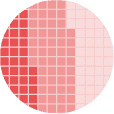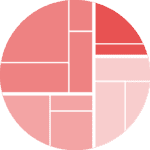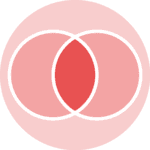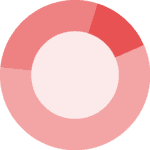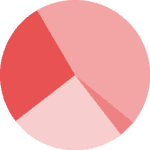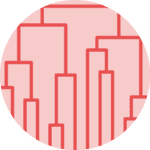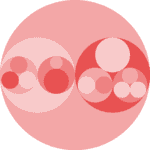About
This page showcases the work of Benjamin Nowak who originally made the chart with R. This post is a translation to Python by Joseph Barbier. Thanks to him for accepting sharing his work here!
Let's see what the final picture will look like:

Libraries
First, you need to install the following librairies:
- matplotlib is used for creating the chart and add customization features
pandasis used to put the data into a dataframedatetimeis used for dealing with the date format of our time variable
And that's it!
# Libraries
import matplotlib.pyplot as plt
import pandas as pd
from pywaffle import Waffle
from highlight_text import fig_text
from pyfonts import load_google_fontDataset
For this reproduction, we're going to retrieve the data directly from the gallery's Github repo. This means we just need to give the right url as an argument to pandas' read_csv() function to retrieve the data.
Next, we use the melt() function to switch from one country per column to a single column with concatenated countries, while keeping the values in the original Time variable.
path = "https://raw.githubusercontent.com/holtzy/R-graph-gallery/master/DATA/share-cereals.csv"
df = pd.read_csv(path)
def remove_html_tag(s):
return s.split("</b>")[0][3:]
df["lab"] = df["lab"].apply(remove_html_tag)
df = df[df["type"] == "feed"]
df.reset_index(inplace=True)
df
| index | lab | type | percent | |
|---|---|---|---|---|
| 0 | 0 | Africa | feed | 21 |
| 1 | 2 | Americas | feed | 53 |
| 2 | 4 | Asia | feed | 32 |
| 3 | 6 | Europe | feed | 66 |
| 4 | 8 | Oceania | feed | 59 |
Basic waffle chart
In order to create the following chart, we:
-
determine how many charts to create based on the number of rows in the DataFrame
-
set up a figure with multiple subplots, one for each row of data (5)
-
for each row in the DataFrame:
- It extracts the share.
- It creates a waffle chart showing this share.
-
each waffle chart uses a 4x25 grid (100 squares total) to represent the percentage.
number_of_bars = len(df) # one bar per continent
# Init the whole figure and axes
fig, axs = plt.subplots(nrows=number_of_bars, ncols=1, figsize=(8, 8))
# Iterate over each bar and create it
for (i, row), ax in zip(df.iterrows(), axs):
share = row["percent"]
values = [share, 100 - share]
Waffle.make_waffle(ax=ax, rows=4, columns=25, values=values)
plt.show()Custom colors
The colors are changed thanks tot he colors argument in Waffle.make_waffle(), and the set_facecolor() for the background
Note: the colors used are slightly different from the original colors.
background_color = "#222725"
pink = "#f72585"
dark_pink = "#7a0325"
number_of_bars = len(df) # one bar per continent
# Init the whole figure and axes
fig, axs = plt.subplots(nrows=number_of_bars, ncols=1, figsize=(8, 8))
fig.set_facecolor(background_color)
# Iterate over each bar and create it
for (i, row), ax in zip(df.iterrows(), axs):
share = row["percent"]
values = [share, 100 - share]
Waffle.make_waffle(
ax=ax,
rows=4,
columns=25,
values=values,
colors=[pink, dark_pink],
)
plt.show()Title and credit
In order to add annotation, we need 2 new tools:
pyfontsto load the fontshighlight_textto custom the text style
highlight_text provides the fig_text() and ax_text() functions (you can learn in this post that extensively describes how they work.)
font_title = load_google_font("Staatliches")
font_credit = load_google_font("Raleway", weight="light")
bold_font_credit = load_google_font("Raleway", weight="bold")
background_color = "#222725"
pink = "#f72585"
dark_pink = "#7a0325"
number_of_bars = len(df) # one bar per continent
# Init the whole figure and axes
fig, axs = plt.subplots(nrows=number_of_bars, ncols=1, figsize=(8, 8), dpi=300)
fig.set_facecolor(background_color)
ax.set_facecolor("white")
# Iterate over each bar and create it
for (i, row), ax in zip(df.iterrows(), axs):
share = row["percent"]
values = [share, 100 - share]
Waffle.make_waffle(
ax=ax,
rows=4,
columns=25,
values=values,
colors=[pink, dark_pink],
)
text = f"{row['lab']}"
ax.text(
x=-0.4,
y=0.5,
s=text,
font=bold_font_credit,
color="white",
rotation=90,
ha="center",
va="center",
fontsize=13,
)
text = f"{share}%"
ax.text(
x=-0.2,
y=0.5,
s=text,
font=font_credit,
color="white",
rotation=90,
ha="center",
va="center",
fontsize=13,
)
fig_text(
x=0.05,
y=0.95,
s="SHARE OF CEREALS USED AS <ANIMAL FEEDS>",
highlight_textprops=[{"color": pink}],
color="white",
fontsize=22,
font=font_title,
)
fig_text(
x=0.05,
y=0.05,
s="<Data> OWID (year 2021) | <Plot> Benjamin Nowak",
font=font_credit,
color="white",
fontsize=10,
highlight_textprops=[{"font": bold_font_credit}] * 2,
)
plt.savefig("../../static/graph/web-waffle-chart-as-share.png", dpi=300)
plt.show()Going further
This article explains how to reproduce a waffle chart with custom colors and fonts.
You might be interested by:
- the waffle chart section
- how to customize block style
- how to use waffle charts to describe London boroughs