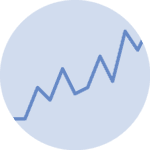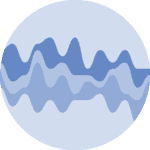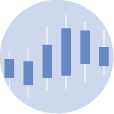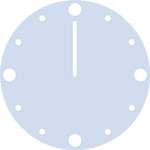About
This page showcases the work of Gilbert Fontana, initially published in the Visual Capitalist.
This plot is a small multiple line chart. It shows the evolution of a metric (the consumer confidence around the world) in the last few years. Each item of the small multiple provides the evolution of a specific country.
Interestingly, all other countries are displayed too, but nicely faded out. As a retult, the evolution of the target country is obvious, and it’s possible to put it in perspective with other countries.
The chart was originally made with R. This post is a translation to Python by Joseph B..
Thanks to him for accepting sharing his work here!
Let's see what the final picture will look like:

Libraries
First, you need to install the following librairies:
- matplotlib is used for creating the chart and add customization features
pandasis used to put the data into a dataframedatetimeis used for dealing with the date format of our time variable
And that's it!
# Libraries
import matplotlib.pyplot as plt
import pandas as pd
import datetimeDataset
For this reproduction, we're going to retrieve the data directly from the gallery's Github repo. This means we just need to give the right url as an argument to pandas' read_csv() function to retrieve the data.
Next, we use the melt() function to switch from one country per column to a single column with concatenated countries, while keeping the values in the original Time variable.
# Open the dataset from Github
url = "https://raw.githubusercontent.com/holtzy/the-python-graph-gallery/master/static/data/dataConsumerConfidence.csv"
df = pd.read_csv(url)
# Reshape the DataFrame using pivot longer
df = df.melt(id_vars=['Time'], var_name='country', value_name='value')
# Convert to time format
df['Time'] = pd.to_datetime(df['Time'], format='%b-%Y')
# Remove rows with missing values (only one row)
df = df.dropna()Basic 3x3 line chart with small multiples
We'll start by creating a "simple" graph, with little customization in order to be progressive. Since the final graph is a 3x3 graph, we initialize the sub-graphs with 3 rows and 3 columns. Then, on each sub-plot, we display the same line graph but with different colors.
Only the country of interest will have a fixed color: black. To do this, we iterate over all the distinct categories in the df['country'] variable.
To get a different color for each sub-graph, we use matplotlib's tab10 color map.
For greater readability, we remove most axes and labels. When dealing with small multiples like here, labels on axes can add confusion without being really useful. Later on, we'll add a reference line to help give visibility without adding too much text.
# Create a colormap with a color for each country
num_countries = len(df['country'].unique())
colors = plt.cm.get_cmap('tab10', num_countries)
# Init a 3x3 charts
fig, ax = plt.subplots(nrows=3, ncols=3, figsize=(6, 10))
# Plot each group in the subplots
for i, (group, ax) in enumerate(zip(df['country'].unique(), ax.flatten())):
# Filter for the group
filtered_df = df[df['country'] == group]
other_groups = df['country'].unique()[df['country'].unique() != group]
# Plot other groups with lighter colors
for other_group in other_groups:
# Filter observations that are not in the group
other_y = df['value'][df['country'] == other_group]
other_x = df['Time'][df['country'] == other_group]
# Display the other observations with less opacity
ax.plot(other_x, other_y, color=colors(i))
# Plot the line of the group
x = filtered_df['Time']
y = filtered_df['value']
ax.plot(x, y, color='black')
# Removes spines
ax.spines[['right', 'top', 'left', 'bottom']].set_visible(False)
# Remove axis labels
ax.set_yticks([])
ax.set_xticks([])
# Add a bold title to each subplot
ax.set_title(f'{group}', fontsize=12)
# Adjust layout and spacing
plt.tight_layout()
# Show the plot
plt.show()/var/folders/ht/mr7vfrp92r9_44mms6nmrkpm0000gn/T/ipykernel_35255/3549859025.py:3: MatplotlibDeprecationWarning: The get_cmap function was deprecated in Matplotlib 3.7 and will be removed two minor releases later. Use ``matplotlib.colormaps[name]`` or ``matplotlib.colormaps.get_cmap(obj)`` instead.
colors = plt.cm.get_cmap('tab10', num_countries)
Add an opacity parameter and improve style
As you can see, putting the color of the main country in black does not lead to something very beautiful or easy to read. We want something that showcases the main country while retaining information from other countries, and the answer to this is opacity!.
When we add things in a matplotlib chart, we can change the alpha argument, which is just an opacity argument. In our case, we will just put this parameter lower when plotting the other_group line chart, which is actually very easy.
Also, we change the figure color and background to seashell so that the graphics blend in better than on a white background.
# Create a colormap with a color for each country
num_countries = len(df['country'].unique())
colors = plt.cm.get_cmap('tab10', num_countries)
# Init a 3x3 charts
fig, ax = plt.subplots(nrows=3, ncols=3, figsize=(8, 12))
# Plot each group in the subplots
for i, (group, ax) in enumerate(zip(df['country'].unique(), ax.flatten())):
# Filter for the group
filtered_df = df[df['country'] == group]
x = filtered_df['Time']
y = filtered_df['value']
# Set the background color for each subplot
ax.set_facecolor('seashell')
fig.set_facecolor('seashell')
# Plot the line
ax.plot(x, y, color=colors(i))
# Plot other groups with lighter colors (alpha argument)
other_groups = df['country'].unique()[df['country'].unique() != group]
for other_group in other_groups:
# Filter observations that are not in the group
other_y = df['value'][df['country'] == other_group]
other_x = df['Time'][df['country'] == other_group]
# Display the other observations with less opacity (alpha=0.2)
ax.plot(other_x, other_y, color=colors(i), alpha=0.2)
# Removes spines
ax.spines[['right', 'top', 'left', 'bottom']].set_visible(False)
# Add a bold title to each subplot
ax.set_title(f'{group}', fontsize=12, fontweight='bold')
# Remove axis labels
ax.set_yticks([])
ax.set_xticks([])
# Adjust layout and spacing
plt.tight_layout()
# Show the plot
plt.show()The graph is starting to look really interesting, and gives us a lot of information about consumer confidence in these countries over time!
Add annotations
Adding annotations is really what takes your graphics to the next level, but it can also be time-consuming. Even if this step adds a lot of lines of code, don't be afraid of it, because there's nothing complicated about it!
In our case, here are the annotations we had :
- Reference line at 100
- Title and description of the metric studied
- Point and value of metric at last date
- Credit and data source
We're mainly using text() function from matplotlib, which makes it super-easy to add text to a graph.
Technical details:
- We use
x - pd.Timedelta(days=300)to place the '100' further to the left (300 days to the left), but as the x-axis is in datetime format, we can't use only integers. - The position of the reference lines is calculated so that it starts at the first available date and ends at the last available date. To do this, we sort the data frame and obtain the first and last rows.
- The credit positions are determined through trial and error (i.e. I tried different positions until I found the right one).
# Create a colormap with a color for each country
num_countries = len(df['country'].unique())
colors = plt.cm.get_cmap('tab10', num_countries)
# Init a 3x3 charts
fig, ax = plt.subplots(nrows=3, ncols=3, figsize=(8, 12))
# Add a big title on top of the entire chart
fig.suptitle('\nConsumer \nConfidence \nAround the \nWorld\n\n', # Title ('\n' allows you to go to the line),
fontsize=40,
fontweight='bold',
x=0.05, # Shift the text to the left
ha='left' # Align the text to the left
)
# Add a paragraph of text on the right of the title
paragraph_text = (
"The consumer confidence indicator\n"
"provided an indication of future\n"
"developments of households'.\n"
"consumption and saving. An\n"
"indicator above 100 signals a boost\n"
"in the consumers' confidence\n"
"towards the future economic\n"
"situation. Values below 100 indicate\n"
"a pessimistic attitude towards future\n"
"developments in the economy,\n"
"possibly resulting in a tendency to\n"
"save more and consume less. During\n"
"2022, the consuer confidence\n"
"indicators have declined in many\n"
"major economies around the world.\n"
)
fig.text(0.55, 0.9, # Position
paragraph_text, # Content
fontsize=12,
va='top', # Put the paragraph at the top of the chart
ha='left', # Align the text to the left
)
# Plot each group in the subplots
for i, (group, ax) in enumerate(zip(df['country'].unique(), ax.flatten())):
# Filter for the group
filtered_df = df[df['country'] == group]
x = filtered_df['Time']
y = filtered_df['value']
# Get last value (according to 'Time') for the group
sorted_df = filtered_df.sort_values(by='Time')
last_value = sorted_df.iloc[-1]['value']
last_date = sorted_df.iloc[-1]['Time']
# Set the background color for each subplot
ax.set_facecolor('seashell')
fig.set_facecolor('seashell')
# Plot the line
ax.plot(x, y, color=colors(i))
# Add the final value
ax.plot(last_date, # x-axis position
last_value, # y-axis position
marker='o', # Style of the point
markersize=5, # Size of the point
color=colors(i), # Color
)
# Add the text of the value
ax.text(last_date,
last_value*1.005, # slightly shift up
f'{round(last_value)}', # round for more lisibility
fontsize=7,
color=colors(i), # color
fontweight='bold',
)
# Add the 100 on the left
ax.text(sorted_df.iloc[0]['Time'] - pd.Timedelta(days=300), # shift the position to the left
100,
'100',
fontsize=10,
color='black',)
# Add line
sorted_df = df.sort_values(by='Time')
start_x_position = sorted_df.iloc[0]['Time']
end_x_position = sorted_df.iloc[-1]['Time']
ax.plot([start_x_position, end_x_position], # x-axis position
[100, 100], # y-axis position (constant position)
color='black', # Color
alpha=0.8, # Opacity
linewidth=0.8, # width of the line
)
# Plot other groups with lighter colors (alpha argument)
other_groups = df['country'].unique()[df['country'].unique() != group]
for other_group in other_groups:
# Filter observations that are not in the group
other_y = df['value'][df['country'] == other_group]
other_x = df['Time'][df['country'] == other_group]
# Display the other observations with less opacity (alpha=0.2)
ax.plot(other_x, other_y, color=colors(i), alpha=0.2)
# Removes spines
ax.spines[['right', 'top', 'left', 'bottom']].set_visible(False)
# Add a bold title to each subplot
ax.set_title(f'{group}', fontsize=12, fontweight='bold')
# Remove axis labels
ax.set_yticks([])
ax.set_xticks([])
# Add a credit section at the bottom of the chart
fig.text(0.0, -0.01, # position
"Design:", # text
fontsize=10,
va='bottom',
ha='left',
fontweight='bold',)
fig.text(0.1, -0.01, # position
"Gilbert Fontana", # text
fontsize=10,
va='bottom',
ha='left')
fig.text(0.0, -0.025, # position
"Data:", # text
fontsize=10,
va='bottom',
ha='left',
fontweight='bold',)
fig.text(0.07, -0.025, # position
"OECD, 2022",
fontsize=10,
va='bottom',
ha='left')
# Adjust layout and spacing
plt.tight_layout()
# Show the plot
plt.show()sample_size = 100 # Define the size of the random data samples.
data_group1 = np.random.normal(loc=2, scale=2, size=sample_size) # Generate data points for 'Group 1'
data_group2 = np.random.normal(loc=5, scale=2, size=sample_size) # Generate data points for 'Group 2'
data_combined = np.concatenate([data_group1, data_group2]) # Concatenate the data to create a combined dataset
category_feature = ['Group 1'] * sample_size + ['Group 2'] * sample_size # List that indicates the category for each data pointGoing further
This article explains how to reproduce a line chart with small multiples, originally design by Gilbert Fontana.
For more examples of advanced customization, check out this other reproduction of Fontana's work. Also, you might be interested in adding an image/logo to your chart.