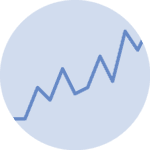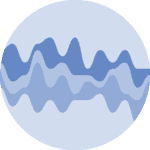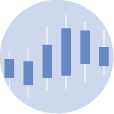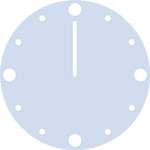Libraries
Let's load some libraries. The datetime module supplies classes for manipulating dates and times and comes with the standard Python library.
import matplotlib.pyplot as plt
import numpy as np
from datetime import datetime, timedeltaDataset
Let's consider a dataset with 3 variables:
- date
- temperature: the first series to display. Ranges from 0 to 10.
- price: the second series to display. Ranges from 20 to 120.
# Ensures reproducibility of random numbers
rng = np.random.default_rng(1234)
# timedelta(i) adds "i" days to the 1st of January of 2019
date = [datetime(2019, 1, 1) + timedelta(i) for i in range(100)]
temperature = np.arange(100) ** 2.5 / 10000 + rng.uniform(size=100)
price = np.arange(120, 20, -1) ** 1.5 / 10 + rng.uniform(size=100)2 simple line charts
One could easily build 2 line charts to study the evolution of those 2 series using the code below.
fig, axes = plt.subplots(2, 1, figsize=(8, 10))
axes[0].plot(date, temperature)
axes[1].plot(date, price);But even if strongly unadvised, one sometimes wants to display both series on the same chart, thus needing a second Y axis.
Create a new twin Axis sharing the x axis with ax.twinx(): the idea
The first axis has a method (or function) that allows to create a new axis sharing the same x axis. This is done by calling ax.twinx().
fig, ax1 = plt.subplots(figsize=(8, 6))
# Instantiate a second axes that shares the same x-axis
ax2 = ax1.twinx()
ax2.set_ylim(4, 20)
plt.show()As can be seen above, the Y axis on the left goes from 0 to 1, while the Y axis on the right goes from 4 to 20. These limits are adjusted automatically when we pass data.
Note that since both Y axes are independent, you can easily set any custom limit on the secondary Y axis.
Show 2 series on the same line chart thanks to ax.twinx()
ax.twinx() returns an Axis instance that can be used just as any other Matplotlib Axis. The only particularity of this new Axis is that it shares the horizontal axis with the first one.
Keep in mind that this type of chart can be misleading, giving the impressions that both series are on the same scale, which is not the case.
fig, ax1 = plt.subplots(figsize=(8, 8))
ax2 = ax1.twinx()
ax1.plot(date, temperature)
ax2.plot(date, price);Dual Y axis customization with Matplotlib
Let's add some details to make the chart look better:
- Use distinctive colors for lines and labels
- Make lines thicker
- Add axis labels
- Add title
- Format date labels on the horizontal axis.
COLOR_TEMPERATURE = "#69b3a2"
COLOR_PRICE = "#3399e6"
fig, ax1 = plt.subplots(figsize=(8, 8))
ax2 = ax1.twinx()
ax1.plot(date, temperature, color=COLOR_TEMPERATURE, lw=3)
ax2.plot(date, price, color=COLOR_PRICE, lw=4)
ax1.set_xlabel("Date")
ax1.set_ylabel("Temperature (Celsius °)", color=COLOR_TEMPERATURE, fontsize=14)
ax1.tick_params(axis="y", labelcolor=COLOR_TEMPERATURE)
ax2.set_ylabel("Price ($)", color=COLOR_PRICE, fontsize=14)
ax2.tick_params(axis="y", labelcolor=COLOR_PRICE)
fig.suptitle("Temperature down, price up", fontsize=20)
fig.autofmt_xdate()
plt.show()Barplot with overlapping line chart
It's also possible to use the same tricks with other types of plots.
Here is an example displaying a line chart on top of a barplot.
fig, ax1 = plt.subplots(figsize=(8, 8))
ax2 = ax1.twinx()
ax1.bar(date, temperature, color=COLOR_TEMPERATURE, edgecolor="black", alpha=0.4, width=1.0)
ax2.plot(date, price, color=COLOR_PRICE, lw=4)
ax1.set_xlabel("Date")
ax1.set_ylabel("Temperature (Celsius °)", color=COLOR_TEMPERATURE, fontsize=14)
ax1.tick_params(axis="y", labelcolor=COLOR_TEMPERATURE)
ax2.set_ylabel("Price ($)", color=COLOR_PRICE, fontsize=14)
ax2.tick_params(axis="y", labelcolor=COLOR_PRICE)
fig.autofmt_xdate()
fig.suptitle("Temperature down, price up", fontsize=20)
plt.show()Going further
This post explains how to use a dual axis with matplotlib.
You might be interested in how to customize a multiple line charts and how to customize title.