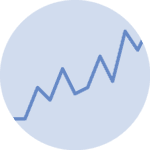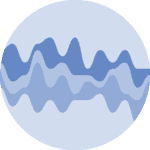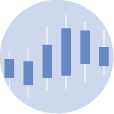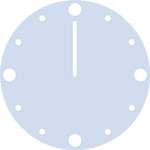About line chart
A line chart is a type of visual representation that uses a series of points connected by lines to show how data changes over time. It's like connecting the dots on a graph to reveal trends and patterns. Line charts are useful for tracking things that happen over a period, such as temperature changes, stock prices, or your savings in a piggy bank. They help us quickly see if something goes up, down, or stays steady as time passes, making it easier to understand how things are changing and make informed decisions.
Libraries
First, you need to install the following librairies:
- seaborn is used for creating the chart witht the
lineplot()function - matplotlib is used for plot customization purposes
numpyis used to generate some datapandasis used to put the data into a dataframe
Don't forget to install seaborn if you haven't already done so with the pip install seaborn command.
# Libraries
import seaborn as sns
import matplotlib.pyplot as plt
import numpy as np
import pandas as pdDataset
Line chart are generally used to represent variations over time, but they don't have to be. For example, you can look at connected scatter plots.
In our case, however, we need to generate dates. To do this, we will simply use a for loop and generate annual data, from 1970 to 2022.
Then we generate random values using np.random.normal() function from numpy (We're doing this three times because we'll be displaying several variables in a single graph at the end).
# Init an empty list that will stores the dates
dates = []
# Iterates over our range and add the value to the list
for date in range(1970,2023):
dates.append(str(date))
# Generate random values with different mean and standard deviation
sample_size = 2023-1970
variable1 = np.random.normal(10, 15, sample_size)
variable2 = np.random.normal(100, 15, sample_size)
variable3 = np.random.normal(200, 15, sample_size)
df = pd.DataFrame({'date': dates,
'value1': variable1,
'value2': variable2,
'value3': variable3,})Basic line chart
The following code displays a simple line chart, with a title and an axis name, thanks to the lineplot() function from seaborn.
# Set figure size
plt.figure(figsize=(10, 6))
# Create line chart
sns.lineplot(x=df['date'],
y=df['value1'])
plt.title("Line Chart Example") # Title
plt.xlabel("X-axis") # x-axis name
plt.ylabel("Y-axis") # y-axis name
# Rotate x-axis labels to 45 degrees and reduce labels size
plt.xticks(rotation=45, fontsize=7)
# Display the plot
plt.show() Add marker and change color
Marker
You can use a variety of markers for your line chart.
They must belong to one of the following categories: o, s, D, ^, v, <, >, p, P, *, X, H, h, +.
Change the color
If you want to change the color of your line, you just have to put color='your_color' when calling the lineplot() function. And if you want a different color for your markers, you add markerfacecolor='your_other_color'.
# Add a grid in the background
sns.set_theme(style="darkgrid")
# Set figure size
plt.figure(figsize=(10, 6))
# Create line chart
sns.lineplot(x=df['date'],
y=df['value1'],
marker='H', # Type of marker
markersize=8, # Size of the marker
markerfacecolor='orange', # Color of the marker
color='purple', # Color of the line (and marker)
)
plt.title("Line Chart Customized") # Title
plt.xlabel("X-axis") # x-axis name
plt.ylabel("Y-axis") # y-axis name
# Rotate x-axis labels to 45 degrees and reduce labels size
plt.xticks(rotation=45, fontsize=7)
# Display the plot
plt.show() Line chart with multiple variables
It's quite common to want to have several lines in a single graph. In practice, all you need to do is write the lineplot() code several times.
# Add a grid in the background
sns.set_theme(style="darkgrid")
# Set figure size
plt.figure(figsize=(10, 6))
# Create line chart
sns.lineplot(x=df['date'],
y=df['value1'],
marker='H', # Type of marker
markersize=8, # Size of the marker
markerfacecolor='orange', # Color of the marker
color='purple', # Color of the line (and marker)
)
# Create line chart
sns.lineplot(x=df['date'],
y=df['value2'],
marker='D', # Type of marker
markersize=10, # Size of the marker
markerfacecolor='green', # Color of the marker
color='pink', # Color of the line (and marker)
)
# Create line chart
sns.lineplot(x=df['date'],
y=df['value3'],
marker='<', # Type of marker
markersize=12, # Size of the marker
markerfacecolor='blue', # Color of the marker
color='red', # Color of the line (and marker)
)
plt.title("Line Chart with multiple lines") # Title
plt.xlabel("X-axis") # x-axis name
plt.ylabel("Y-axis") # y-axis name
# Rotate x-axis labels to 45 degrees and reduce labels size
plt.xticks(rotation=45, fontsize=7)
# Display the plot
plt.show() Going further
This article explains how to create a basic line chart with seaborn with various customization features, such as changing color, overall style or display multiple lines.
For more examples of how to create or customize your line charts with Python, see the line chart section. You may also be interested in creating an area chart.