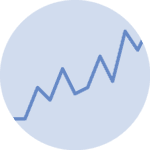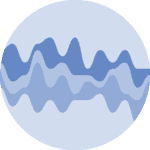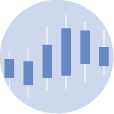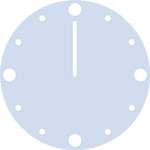Libraries & Data
import matplotlib.pyplot as plt
import numpy as np
import pandas as pd
df = pd.DataFrame({
'x': range(1,11),
'y1': np.random.randn(10),
'y2': np.random.randn(10)+range(1,11),
'y3': np.random.randn(10)+range(11,21),
'y4': np.random.randn(10)+range(6,16),
'y5': np.random.randn(10)+range(4,14)+(0,0,0,0,0,0,0,-3,-8,-6),
'y6': np.random.randn(10)+range(2,12),
'y7': np.random.randn(10)+range(5,15),
'y8': np.random.randn(10)+range(4,14),
'y9': np.random.randn(10)+range(4,14)
})
df.head()| x | y1 | y2 | y3 | y4 | y5 | y6 | y7 | y8 | y9 | |
|---|---|---|---|---|---|---|---|---|---|---|
| 0 | 1 | 0.315213 | 1.607343 | 10.204426 | 5.626565 | 2.452983 | -0.439478 | 5.826952 | 5.516863 | 3.586473 |
| 1 | 2 | -1.150170 | 2.028580 | 12.018295 | 6.687247 | 6.605140 | 2.834075 | 6.673720 | 5.040039 | 6.325240 |
| 2 | 3 | 0.204389 | 3.086496 | 12.635450 | 7.521337 | 4.121583 | 3.333696 | 7.080958 | 6.681483 | 5.167516 |
| 3 | 4 | 0.903328 | 2.362935 | 13.430945 | 8.557850 | 6.946687 | 4.930041 | 6.089858 | 7.518744 | 7.458009 |
| 4 | 5 | -1.477483 | 4.961415 | 13.959016 | 9.713429 | 7.593393 | 6.234028 | 9.326802 | 7.986108 | 8.271259 |
Spaghetti Chart
Several ways exist to avoid creating a spaghetti plot, and one of them is using small multiple: here we cut the window in several subplots, one per group.
Then, you can choose to display every group discretely, or not to show them at all. Note that you can easily do the same with the area chart.
Left graph
You can create multiple plots on the same figure by using the subplot() function of matplotlib.
Note that you can check this post to see more examples of the subplot() function.
# Create a color palette
palette = plt.get_cmap('Set1')
# Create a figure and axes
fig, axes = plt.subplots(3, 3, figsize=(12, 12), dpi=150)
# Flatten the axes array for easy iteration
axes = axes.flatten()
# Multiple line plots
for num, column in enumerate(df.drop('x', axis=1), start=1):
ax = axes[num-1]
# Plot the line plot
ax.plot(df['x'], df[column], marker='', color=palette(num), linewidth=1.9, alpha=0.9, label=column)
# Same limits for every chart
ax.set_xlim(0, 10)
ax.set_ylim(-2, 22)
# Not ticks everywhere
if num in range(7):
ax.tick_params(labelbottom=False)
if num not in [1, 4, 7]:
ax.tick_params(labelleft=False)
# Add title
ax.set_title(column, loc='left', fontsize=12, fontweight=0, color=palette(num))
# General title
fig.suptitle(
"How the 9 students improved\nthese past few days?",
fontsize=13,
fontweight=0,
color='black',
style='italic',
y=1.02
)
# Adjust layout
fig.tight_layout(rect=[0, 0.03, 1, 0.95])
# Show the graph
plt.show()
Right graph
As an alternative to the previous example, you can make multiple subplots consisting the lines of all groups with only one group highlighted in each subplot.
# Create a color palette
palette = plt.get_cmap('Set1')
# Create a figure and axes
fig, axes = plt.subplots(3, 3, figsize=(12, 12))
# Flatten the axes array for easy iteration
axes = axes.flatten()
# Multiple line plots
for num, column in enumerate(df.drop('x', axis=1), start=1):
ax = axes[num-1]
# Plot every group, but discrete (lower alpha)
for v in df.drop('x', axis=1):
ax.plot(df['x'], df[v], marker='', color='grey', linewidth=0.6, alpha=0.3)
# Plot the line plot
ax.plot(df['x'], df[column], marker='', color=palette(num), linewidth=2.4, alpha=0.9, label=column)
# Same limits for every chart
ax.set_xlim(0, 10)
ax.set_ylim(-2, 22)
# Not ticks everywhere
if num in range(7):
ax.tick_params(labelbottom=False)
if num not in [1, 4, 7]:
ax.tick_params(labelleft=False)
# Add title
ax.set_title(column, loc='left', fontsize=12, fontweight=0, color=palette(num))
# General title
fig.suptitle(
"How the 9 students improved\nthese past few days?",
fontsize=13,
fontweight=0,
color='black',
style='italic',
y=1.02
)
# Adjust layout
fig.tight_layout(rect=[0, 0.03, 1, 0.95])
# Show the graph
plt.show()
Going further
You might be interested in:
- this advanced small multiples example
- how to stack the lines on top of each other with the area chart