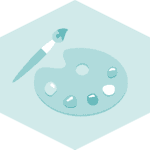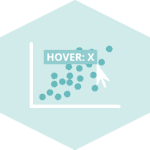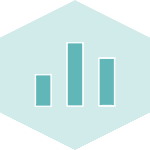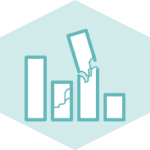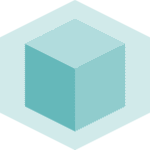Libraries & Data
For creating this chart, we will need to load the following libraries:
- pandas for data manipulation
- seaborn for the chart
- matplotlib for displaying the chart
- pypalettes for color palettes (install with
pip install pypalettes)
import pandas as pd
import seaborn as sns
from pypalettes import load_cmap
import matplotlib.pyplot as plt
import numpy as np
# set a higher resolution for the plot
plt.rcParams["figure.dpi"] = 300Load colormap
We will use the pypalettes library to load a colormap. This library provides a wide range of color palettes that can be used in data visualization.
cmap = load_cmap("Acanthurus_triostegus", cmap_type="continuous")
cmap
Default parameters
# generate some data
data = np.random.rand(10, 10)
df = pd.DataFrame(data)
df.head()
# plot the data
cmap = load_cmap("Acanthurus_triostegus", cmap_type="continuous")
fig, ax = plt.subplots(figsize=(5, 5))
sns.heatmap(df, cmap=cmap, ax=ax, annot=True, cbar=False)
ax.set_axis_off()
plt.show()Work with categorical data
The cmap object functions differently with categorical data. We need to:
- Create a list of integers of the same length as the number of categories
- Use the
cmapobject to map these integers to colors
In practice, we establish a mapping between the categories and the integers, then utilize the cmap object to translate these integers into colors.
import matplotlib.pyplot as plt
import numpy as np
import matplotlib.colors as mcolors
# Generate sample data
np.random.seed(0)
x = np.random.rand(100) * 100
y = np.random.rand(100) * 100
categories = np.random.choice(["A", "B", "C", "D"], size=100) # Categorical data
# Map categories to numbers
category_mapping = {category: idx for idx, category in enumerate(np.unique(categories))}
category_numbers = [category_mapping[cat] for cat in categories]
# load the colormap
cmap = load_cmap(
"Acanthurus_triostegus", # Name of the palette
keep_first_n=len(category_mapping), # Number of colors to keep
)
# Plot the scatter plot
fig, ax = plt.subplots(figsize=(8, 6))
ax.scatter(x, y, s=200, c=category_numbers, cmap=cmap)
plt.show()
Set a vmin and vmax for the colormap
In Seaborn, the vmin and vmax parameters are used to set the limits of the colormap. This means the colormap starts (with the "lowest" color) at vmin and ends (with the "highest" color) at vmax.
In our case, instead of starting at the minimum value (0), we force it to start at 0.4, ensuring all cells with a value below 0.4 will have the same color. This is useful when we want to highlight values above a certain threshold.
# generate some data
data = np.random.rand(10, 10)
df = pd.DataFrame(data)
df.head()
# plot the data
fig, ax = plt.subplots(figsize=(5, 5))
sns.heatmap(df, cmap=cmap, ax=ax, vmin=0.4, vmax=1, annot=True, cbar=False)
ax.set_axis_off()
plt.show()Set a norm for the colormap
Another case where this might be useful is when your data values range from 70 to 100. By default, the "lowest" color will start at 70 and end at 100. However, this can create the illusion of a large difference between 70 and 100, when the actual difference is only 30. By setting the vmin to 0, the visual difference between 70 and 100 will be less pronounced.
In matplotlib, the norm parameter is used to specify the normalization of the colormap. In our case, we use the matplotlib.colors.Normalize function to normalize in two different ways:
- between 70 and 100
- between 0 and 100
In the example below, both charts display the same information, but the one on the left has a more pronounced difference between the colors, which might give the impression that the difference between the values is larger than it actually is.
# Generate sample data
np.random.seed(0)
x = np.random.rand(100) * 100
y = 70 + 30 * np.random.rand(100) # y values range from 70 to 100
colors = y # Colors are proportional to the y values
# Create two normalization instances
norm_default = mcolors.Normalize(vmin=70, vmax=100)
norm_adjusted = mcolors.Normalize(vmin=0, vmax=100)
# Plot the scatter plots
fig, axs = plt.subplots(1, 2, figsize=(14, 6))
# Default normalization
sc1 = axs[0].scatter(x, y, c=colors, s=100, cmap="viridis", norm=norm_default)
fig.colorbar(sc1, ax=axs[0])
axs[0].set_title("Scatter Plot with Default Normalization (vmin=70, vmax=100)")
# Adjusted normalization
sc2 = axs[1].scatter(x, y, c=colors, s=100, cmap="viridis", norm=norm_adjusted)
fig.colorbar(sc2, ax=axs[1])
axs[1].set_title("Scatter Plot with Adjusted Normalization (vmin=0, vmax=100)")
plt.tight_layout()
plt.show()
Going further
You might be interested in:
- the color section of the gallery
- an example that uses multiple colormaps in a single chart
- how to create your own colormaps