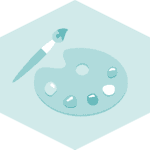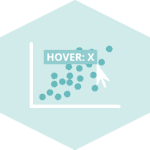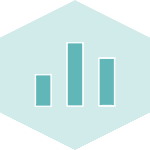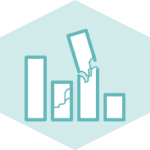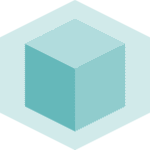Introduction
Fonts are one of the most important aspects of a good visualization. Choosing the right font can make a huge difference in the readability and overall quality of a chart. The goal of this post is to show how to import and use custom fonts in Matplotlib.
Use PyFonts
PyFonts is a python library that makes it super easy to load font for matplotlib.
You can install it with pip install pyfonts and then use its load_google_font() function to load any font from Google Font.
Check out the dedicated post on how to use PyFonts to learn more about it!
import matplotlib.pyplot as plt
from pyfonts import load_google_font
# we're using the 'Ultra' font
font = load_google_font("Ultra")
# check how the font looks on a minimalist example
fig, ax = plt.subplots(figsize=(10, 6), dpi=300)
ax.text(x=0.1, y=0.5, s="What an easy way to load fonts, isn't it?", font=font, size=20)
plt.show()Bold and italic
Boldness
The easiest way to control boldness is to use the weight argument.
It accepts either one of: "thin", "extra-light", "light", "regular","medium", "semi-bold", "bold", "extra-bold", "black", or any number between 100 and 900 (the higher the bolder).
import matplotlib.pyplot as plt
from pyfonts import load_google_font
# we're using the 'Roboto' font
font = load_google_font("Roboto", weight="bold")
# check how the font looks on a minimalist example
fig, ax = plt.subplots(figsize=(10, 6), dpi=300)
ax.text(
x=0.05, y=0.5, s="What an easy way to load fonts, isn't it?", font=font, size=25
)
plt.show()
Italic
To set the font to italic, use the italic argument, that should either be True or False (default to False)
import matplotlib.pyplot as plt
from pyfonts import load_google_font
# we're using the 'Cascadia Code' font
font = load_google_font("Cascadia Code", italic=True)
# check how the font looks on a minimalist example
fig, ax = plt.subplots(figsize=(10, 6), dpi=300)
ax.text(
x=0.05, y=0.5, s="What an easy way to load fonts, isn't it?", font=font, size=20
)
plt.show()
Find fonts on your computer
If you want to use a font that have locally, you have to ensure it's well installed on your computer. For example, if I want to find the Fira Sans font on my computer, I can use the following code:
from matplotlib import font_manager
for fontpath in font_manager.findSystemFonts(fontpaths=None, fontext="ttf"):
if "FiraSans".lower() in fontpath.lower():
print(fontpath)/Users/josephbarbier/Library/Fonts/FiraSans-ThinItalic.ttf
/Users/josephbarbier/Library/Fonts/FiraSans-Light.ttf
/Users/josephbarbier/Library/Fonts/FiraSans-SemiBold.ttf
/Users/josephbarbier/Library/Fonts/FiraSans-ExtraBoldItalic.ttf
/Users/josephbarbier/Library/Fonts/FiraSans-BoldItalic.ttf
/Users/josephbarbier/Library/Fonts/FiraSans-SemiBoldItalic.ttf
/Users/josephbarbier/Library/Fonts/FiraSans-Italic.ttf
/Users/josephbarbier/Library/Fonts/FiraSans-Thin.ttf
/Users/josephbarbier/Library/Fonts/FiraSans-BlackItalic.ttf
/Users/josephbarbier/Library/Fonts/FiraSans-ExtraBold.ttf
/Users/josephbarbier/Library/Fonts/FiraSans-MediumItalic.ttf
/Users/josephbarbier/Library/Fonts/FiraSans-LightItalic.ttf
/Users/josephbarbier/Library/Fonts/FiraSans-Black.ttf
/Users/josephbarbier/Library/Fonts/FiraSans-Bold.ttf
/Users/josephbarbier/Library/Fonts/FiraSans-Regular.ttf
/Users/josephbarbier/Library/Fonts/FiraSans-Medium.ttf
/Users/josephbarbier/Library/Fonts/FiraSans-ExtraLightItalic.ttf
/Users/josephbarbier/Library/Fonts/FiraSans-ExtraLight.ttf
If your prefer using your terminal, you can use the following command:
fc-list | grep "Fira"
This will return all the fonts that contain the word Fira in their name.
(You can replace Fira with the name of the font you are looking for)
If you don't have the font you want, you can download it from the internet using sites like Google font. Once downloaded, you generally will have to double-click on the font file (usually ending with .ttf, or similar) to install it on your computer.
Define font in code
Once you have found your font path, you can use it in your code. For example, if I want to use the Fira Sans font, both in normal and bold style, we can use the following code:
from matplotlib.font_manager import FontProperties
# !!! change it to your path
personal_path = "/Users/josephbarbier/Library/Fonts/"
# get normal font and store it in `fira_sans_regular`
font_path = personal_path + "FiraSans-Regular.ttf"
fira_sans = FontProperties(fname=font_path)
# get bold font and store it in `fira_sans_bold`
font_path = personal_path + "FiraSans-Bold.ttf"
fira_sans_bold = FontProperties(fname=font_path)
# get another font and store it in `pally_medium`
font_path = personal_path + "Pally-Medium.otf"
pally_medium = FontProperties(fname=font_path)The FontProperties function will create a font object that can be used in the matplotlib functions with the fontproperties or font arguments.
Use the font in a chart
Now let's create a simple chart using the Fira Sans font to see how to use it in practice.
import matplotlib.pyplot as plt
# simple chart
plt.figure(figsize=(8, 6))
plt.scatter([1, 2, 3, 4], [1, 2, 3, 4], s=500, color="darkcyan")
plt.text(
2.2,
2, # positions
"Text with Fira Sans (normal)",
font=fira_sans,
fontsize=20,
)
plt.text(
1,
3, # positions
"Text with Fira Sans (bold)",
font=fira_sans_bold,
fontsize=20,
)
plt.text(
2.5,
3.5, # positions
"Text with Pally Medium",
font=pally_medium,
fontsize=20,
)
plt.text(
1.1,
1, # positions
"Text with default font",
fontsize=20,
)
plt.show()Other way to define font in code
Let's take an example with other fonts:
- Hydrophilia Iced from Floodfonts. Here you can download a zipped folder that contains the font as both
.otfand.ttftypes. Make sure you install the.ttfversion for Matplotlib. - Special Elite. Available from Google Fonts here.
- Download fonts from the sources listed above.
- Install fonts on your system. Usually, double-click on the
.ttffile and then click on the Install button in the window that pops up. Note that Matplotlib handles fonts in True Type Format(.ttf), so make sure you install fonts ending in.ttf. - Clear matplotlib cache by running the following command on your terminal
rm -fr ~/.cache/matplotlib
- If you're using a Jupyter notebook, this is a good time to restart it.
- Run the following code to tell Matplotlib to look for fonts in your system (it will return a list with font paths)
from matplotlib import font_manager
font_manager.findSystemFonts(fontpaths=None, fontext="ttf")
- Check the fonts are accesible by Matplotlib with
font_manager.findfont("Hydrophilia Iced") # Test with "Special Elite" too
The result should be a path to the font like the following
'/home/tomas/.local/share/fonts/HydrophiliaIced-Regular.ttf'
What to do if it fails
If the font is unreachable by Matplotlib you will have a message like
findfont: Font family ['Hydrophilia Iced'] not found. Falling back to DejaVu Sans.
Try with adding your font into the system library.
- On OS X
~/Library/Fonts/
- On Linux
/usr/share/fonts/truetype
and also try with
/usr/share/fonts
Then, just repeat steps 2 to 6.
Plot
Now that we've covered how to make fonts accesible by Matplotlib, it's a good time to plot something and see how these two new fonts look like!
import matplotlib.pyplot as plt
# simple chart
plt.figure(figsize=(10, 6))
plt.scatter([1, 2, 3, 4], [1, 2, 3, 4], s=500, color="darkcyan")
# add texts
plt.text(2.5, 2, "Isn't it fantastic?!", fontname="Special Elite", fontsize=24)
plt.xlabel("Horizontal Label", fontname="Hydrophilia Iced", fontsize=20)
plt.ylabel("Vertical label too!", fontname="Hydrophilia Iced", fontsize=20)
plt.title("We can write better looking titles!", fontsize=28, fontname="Special Elite");Going further
This post explains how to use custom fonts in matplotlib.
You might be interested in this chart that uses custom font in a real life example, and more generally how to customize annotations