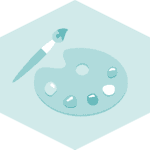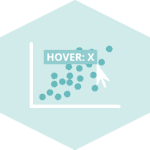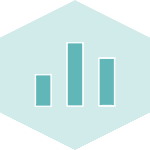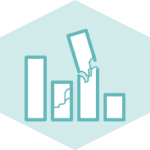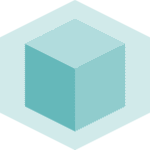Libraries
First, you need to install the following librairies:
- matplotlib is used for plot creating the charts
- pandas is used to put the data into a dataframe
scikit-learnis used to create the linear regressionnumpyis used to generate some data
The linear regression will be create using scikit-learn: install it using the pip install -U scikit-learn command
import pandas as pd
import matplotlib.pyplot as plt
import numpy as np
from sklearn.linear_model import LinearRegressionDataset
In this post, we'll use fake weather data about temperature and precipitation.
- We use the
random.normal()andrandom.uniform()functions from numpy to generate data - Then we use pandas to put these variables into a dataframe
sample_size = 200
precipitation = np.random.uniform(10, 100, sample_size)
temperature = 2*precipitation + np.random.normal(10, 20, sample_size)
df = pd.DataFrame({'temp': temperature,
'prec': precipitation})Get model parameters
First, we'll start by retrive the values we want. For this, we need to use the LinearRegression() object from scikit-learn and fit it to our data.
This post does not cover any statistical/math details
# Define predictive and target variables
x = df['prec']
x = np.array(x).reshape((-1, 1)) # we need to work with a np array and to reshape it
y = df['temp']
# Create and fit model
model = LinearRegression()
model.fit(x, y)LinearRegression()Now that we have our model, let's get our coefficients and R squared!
r2 = model.score(x,y)
coefficients = model.coef_
intercept = model.intercept_Scatter plot with linear regression line
Now let's use the stats we got above and add them to the plot of scatter plot of each group using the text() function from matplotlib
# Init plots
fig, ax = plt.subplots(figsize=(8,6))
ax.scatter(df['prec'], df['temp'])
# Define parameters of the regression line
num = len(df)
start = df['prec'].min()
end = df['prec'].max()
xseq = np.linspace(start, end, num=num)
# Plot the line
ax.plot(xseq, intercept+coefficients[0]*xseq, color="black", lw=1.5)
# Add a title and axis label
ax.set_title('Linear regression: Temperature and Precipitation')
ax.set_xlabel('Precipitation')
ax.set_ylabel('Temperature')
# Show the plot
plt.show()Scatter plot with estimated parameters
Now let's use the stats we got above and add them to the plot using the text() function from matplotlib.
For example, to display the value of the intercept calculated by the model (usually called beta0, which is the sum of a string written in Latex (part of the string between $) and the value of the calculated intercept rounded to 2 decimal places.
And then we do the same thing for the slope and the
# Init plots
fig, ax = plt.subplots(figsize=(8,6))
ax.scatter(df['prec'], df['temp'])
# Define parameters of the regression line
num = len(df)
start = df['prec'].min()
end = df['prec'].max()
xseq = np.linspace(start, end, num=num)
# Plot the line
ax.plot(xseq, intercept+coefficients[0]*xseq, color="black", lw=1.5)
# Add the parameters
beta0 = r'$intercept = \hat\beta_0 =$' + str(round(intercept,2))
ax.text(20, 200, beta0, fontsize=10)
beta1 = r'$slope = \hat\beta_1 =$' + str(round(coefficients[0],2))
ax.text(20, 180, beta1, fontsize=10)
r_squared = r'$R^2 =$' + str(round(r2,2))
ax.text(20, 160, r_squared, fontsize=10)
# Add a title and axis label
ax.set_title('Linear regression: Temperature and Precipitation')
ax.set_xlabel('Precipitation')
ax.set_ylabel('Temperature')
# Show the plot
plt.show()Custom the chart and the slope
Using what we've just seen and other features, we're going to customize our graphic to make it even more aesthetic!
- add
zorderargument to thescatter()andplot()function to specify that markers should be on top of the line - change color of the markers via the
colorargument - put the text in bold using the
weight='bold'argument - dash the line with the
linestyle="--"argument - remove axis and spines
- center the texts with the
horizontalalignment='center'argument
# Init plots
fig, ax = plt.subplots(figsize=(8,6))
ax.scatter(df['prec'], df['temp'],
color='#69b3a2', zorder=2)
# Define parameters of the regression line
num = len(df)
start = df['prec'].min()
end = df['prec'].max()
xseq = np.linspace(start, end, num=num)
# Plot the line
ax.plot(xseq, intercept+coefficients[0]*xseq,
color="darkred", lw=2, zorder=1, linestyle="--")
# Add the parameters
beta0 = r'$intercept = \hat\beta_0 =$' + str(round(intercept,2))
ax.text(30, 200, beta0, fontsize=10, weight='bold', horizontalalignment='center')
beta1 = r'$slope = \hat\beta_1 =$' + str(round(coefficients[0],2))
ax.text(30, 180, beta1, fontsize=10, weight='bold', horizontalalignment='center')
r_squared = r'$R^2 =$' + str(round(r2,2))
ax.text(30, 160, r_squared, fontsize=10, weight='bold', horizontalalignment='center')
# Remove axis labels
ax.set_xticks([50, 100])
ax.set_yticks([100, 200])
# Removes spines
ax.spines[['right', 'top', 'left', 'bottom']].set_visible(False)
# Add a title and axis label
ax.set_title('Linear regression:\nTemperature and Precipitation',
style='italic')
ax.set_xlabel('Precipitation', loc='left')
ax.set_ylabel('Temperature', loc='bottom')
# Show the plot
plt.show()Going further
This post explains how to represent the results of a linear regression in a scatter plot.
For more examples of charts with statistics, see the statistics section. You may also be interested in how to create a highly cutomized scatter plot with regression