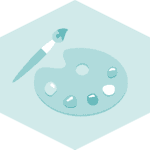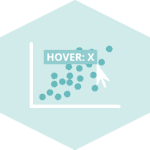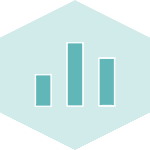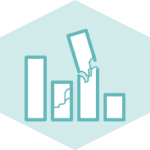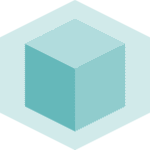Libraries
First, you need to install the following librairies:
- matplotlib is used for plot creating the charts
- pandas is used to put the data into a dataframe
numpyis used to generate some data
The Student t-test will be done using scipy: install it using the pip install scipy command
import pandas as pd
import matplotlib.pyplot as plt
import numpy as np
import scipy.stats as statsDataset
When creating nice output tables, we first need to have the dataframe with the values we want.
In this post, we'll use fake weather data from different cities. We'll take a look at different simple features of pandas to make this table more aesthetically appealing.
sample_size = 100
groupA = np.random.normal(10, 10, sample_size)
groupB = np.random.normal(40, 10, sample_size)
df = pd.DataFrame({'value': np.concatenate([groupA, groupB]),
'category': ['GroupA']*sample_size + ['GroupB']*sample_size})Get statistical values
First, we'll start by retrive the values we want to add on the plot: the p value and the t statistic. For this, we need to use the ttest_rel() function from scipy.
Also, we retrieve the mean of each group.
Important: This post does not cover any statistical/math details
# groups
groupA = df[df['category']=='GroupA']['value']
groupB = df[df['category']=='GroupB']['value']
# Perform a paired t-test
t_statistic, p_value = stats.ttest_rel(groupA, groupB)
# Get means
mean_groupA = groupA.mean()
mean_groupB = groupB.mean()
# Print the results
print("T-statistic:", t_statistic)
print("P-value:", p_value)
print("Mean groupA:", mean_groupA)
print("Mean groupB:", mean_groupB)T-statistic: -21.422755428886422
P-value: 5.923713845065175e-39
Mean groupA: 10.795220725982492
Mean groupB: 39.594683650277446
Let's round them in order to make the chart more readable at the end
t_statistic = round(t_statistic,2)
p_value = round(p_value,5) # more decimal since it's a lower value in general
mean_groupA = round(mean_groupA,2)
mean_groupB = round(mean_groupB,2)Histogram with statistical elements
Now let's use the stats we got above and add them to the plot of histograms of each group using the text() function from matplotlib
# Get group names and define colors
group_name = df['category'].unique()
colors = ['purple', 'orange']
# Init plots
fig, ax = plt.subplots(figsize=(8,6))
# Create the histograms
for i, group in enumerate(group_name):
# Filter on the group
subgroup = df[df['category']==group]['value']
# Add histogram of the subgroup, with the right color
ax.hist(subgroup, bins=5, color=colors[i])
# Add a legend
ax.legend(group_name)
# Add the p value and the t
p_value_text = f'p-value: {p_value}'
ax.text(-12, 40, p_value_text, weight='bold')
t_value_text = f't-value: {t_statistic}'
ax.text(-12, 37, t_value_text, weight='bold')
# Add a title and axis label
ax.set_title('Student t-test between GroupA and GroupB')
ax.set_xlabel('Value')
ax.set_ylabel('Frequency')
# Show the plot
plt.show()Boxplot with statistical elements
Now let's use the stats we got above and add them to the plot of boxplots of each group using the text() function from matplotlib.
For this graph, we'll also add the average of each group next to its associated boxplot.
Warning: the positions of the texts need to be changed compared to the histogram plot.
# Group our dataset with our 'Group' variable
grouped = df.groupby('category')['value']
# Init a figure and axes
fig, ax = plt.subplots(figsize=(8, 6))
# Create the plot with different colors for each group
boxplot = ax.boxplot(x=[group.values for name, group in grouped],
labels=grouped.groups.keys(),
patch_artist=True,
medianprops={'color': 'black'}
)
# Define colors for each group
colors = ['orange', 'purple']
# Assign colors to each box in the boxplot
for box, color in zip(boxplot['boxes'], colors):
box.set_facecolor(color)
# Add the p value and the t
p_value_text = f'p-value: {p_value}'
ax.text(0.7, 50, p_value_text, weight='bold')
t_value_text = f't-value: {t_statistic}'
ax.text(0.7, 45, t_value_text, weight='bold')
# Add the mean for each group
ax.text(1.1, mean_groupA, f'Mean of Group A: {mean_groupA}')
ax.text(1.4, mean_groupB, f'Mean of Group B: {mean_groupB}')
# Add a title and axis label
ax.set_title('Student t-test between GroupA and GroupB')
# Add a legend
legend_labels = ['Group A', 'Group B']
legend_handles = [plt.Rectangle((0,0),1,1, color=color) for color in colors]
ax.legend(legend_handles, legend_labels)
# Display it
plt.show()Going further
This post explains how to represent the results of a student t-test in a histogram and a boxplot.
For more examples of charts with statistics, see the statistics section. You may also be interested in how to create a mirror histogram chart.