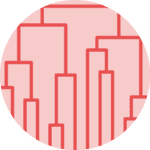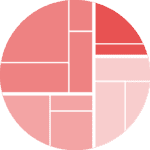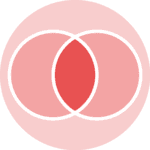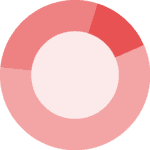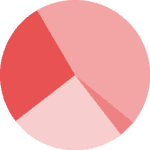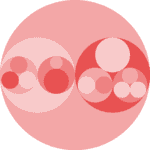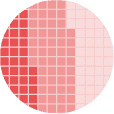Default
You can build a dendrogram and heatmap by using the clustermap() function of seaborn library. The following example displays a default plot.
# Libraries
import seaborn as sns
import pandas as pd
from matplotlib import pyplot as plt
# Data set
url = 'https://raw.githubusercontent.com/holtzy/The-Python-Graph-Gallery/master/static/data/mtcars.csv'
df = pd.read_csv(url)
df = df.set_index('model')
# Default plot
sns.clustermap(df)
# Show the graph
plt.show()Normalize
It is possible to standardize or normalize the data you want to plot by passing the standard_scale or z_score aguments to the function:
standard_scale: Either 0 (rows) or 1 (columns)z_score: Either 0 (rows) or 1 (columns)
# Libraries
import seaborn as sns
import pandas as pd
from matplotlib import pyplot as plt
# Data set
url = 'https://raw.githubusercontent.com/holtzy/The-Python-Graph-Gallery/master/static/data/mtcars.csv'
df = pd.read_csv(url)
df = df.set_index('model')
# Standardize or Normalize every column in the figure
# Standardize:
sns.clustermap(df, standard_scale=1)
plt.show(
)
# Normalize
sns.clustermap(df, z_score=1)
plt.show()Distance Method
You can use different distance metrics for your data using the metric parameter. The most common methods are correlation and euclidean distance.
# Libraries
import seaborn as sns
import pandas as pd
from matplotlib import pyplot as plt
# Data set
url = 'https://raw.githubusercontent.com/holtzy/The-Python-Graph-Gallery/master/static/data/mtcars.csv'
df = pd.read_csv(url)
df = df.set_index('model')
# plot with correlation distance
sns.clustermap(df, metric="correlation", standard_scale=1)
plt.show()
# plot with euclidean distance
sns.clustermap(df, metric="euclidean", standard_scale=1)
plt.show()Cluster Method
Since we determined the distance calculation method, now we can set the linkage method to use for calculating clusters with the method parameter.
# Libraries
import seaborn as sns
import pandas as pd
from matplotlib import pyplot as plt
# Data set
url = 'https://raw.githubusercontent.com/holtzy/The-Python-Graph-Gallery/master/static/data/mtcars.csv'
df = pd.read_csv(url)
df = df.set_index('model')
# linkage method to use for calculating clusters: single
sns.clustermap(df, metric="euclidean", standard_scale=1, method="single")
plt.show()
# linkage method to use for calculating clusters: ward
sns.clustermap(df, metric="euclidean", standard_scale=1, method="ward")
plt.show()Color
The color palette can be passed to the clustermap() function with the cmap parameter.
# Libraries
import seaborn as sns
import pandas as pd
from matplotlib import pyplot as plt
# Data set
url = 'https://raw.githubusercontent.com/holtzy/The-Python-Graph-Gallery/master/static/data/mtcars.csv'
df = pd.read_csv(url)
df = df.set_index('model')
# Change color palette
sns.clustermap(df, metric="euclidean", standard_scale=1, method="ward", cmap="mako")
plt.show()
sns.clustermap(df, metric="euclidean", standard_scale=1, method="ward", cmap="viridis")
plt.show()
sns.clustermap(df, metric="euclidean", standard_scale=1, method="ward", cmap="Blues")
plt.show()Outliers
In order to ignore an outlier in a heatmap, you can use robust parameter:
robust: If True, the colormap range is computed with robust quantiles instead of the extreme values
# Libraries
import seaborn as sns
import pandas as pd
from matplotlib import pyplot as plt
# Data set
url = 'https://raw.githubusercontent.com/holtzy/The-Python-Graph-Gallery/master/static/data/mtcars.csv'
df = pd.read_csv(url)
df = df.set_index('model')
# Let's create an outlier in the dataset:
df.loc[15:16,'drat'] = 1000
# use the outlier detection
sns.clustermap(df, robust=True)
plt.show()
# do not use it
sns.clustermap(df, robust=False)
plt.show()