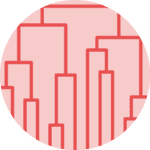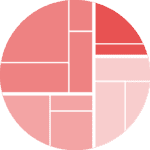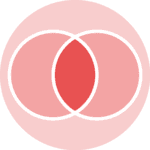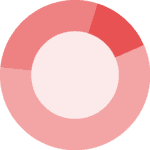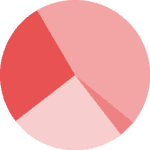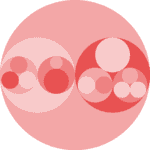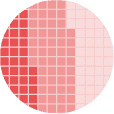Leaf Label
In the example below, leaf labels are indicated with the model names of cars, instead of the index numbers. In order to customize leaf labels, the labels parameter is passed with the column which has the desired labels. In the example below, the model names of cars are in the index column of the dataframe.
# Libraries
import pandas as pd
from matplotlib import pyplot as plt
from scipy.cluster.hierarchy import dendrogram, linkage
import numpy as np
# Data set
url = 'https://raw.githubusercontent.com/holtzy/The-Python-Graph-Gallery/master/static/data/mtcars.csv'
df = pd.read_csv(url)
df = df.set_index('model')
# Calculate the distance between each sample
Z = linkage(df, 'ward')
# Plot with Custom leaves
dendrogram(Z, leaf_rotation=90, leaf_font_size=8, labels=df.index)
# Show the graph
plt.show()Number of Clusters
You can give a threshold value to control the colors of clusters. In the following example, color_threshold value is 240. It means all the clusters below the value 240 are specified with different colors and the clusters above 240 are specified with a same color. In order to display the threshold value visually, you can add a horizontal line across the axis using the axhline() function.
# Libraries
import pandas as pd
from matplotlib import pyplot as plt
from scipy.cluster.hierarchy import dendrogram, linkage
import numpy as np
# Data set
url = 'https://raw.githubusercontent.com/holtzy/The-Python-Graph-Gallery/master/static/data/mtcars.csv'
df = pd.read_csv(url)
df = df.set_index('model')
# Calculate the distance between each sample
Z = linkage(df, 'ward')
# Control number of clusters in the plot + add horizontal line.
dendrogram(Z, color_threshold=240)
plt.axhline(y=240, c='grey', lw=1, linestyle='dashed')
# Show the graph
plt.show()Color
All links connecting nodes which are above the threshold are colored with the default matplotlib color. You can change the default color with passing above_threshold_color parameter to the function.
# Libraries
import pandas as pd
from matplotlib import pyplot as plt
from scipy.cluster import hierarchy
import numpy as np
# Data set
url = 'https://raw.githubusercontent.com/holtzy/The-Python-Graph-Gallery/master/static/data/mtcars.csv'
df = pd.read_csv(url)
df = df.set_index('model')
# Calculate the distance between each sample
Z = hierarchy.linkage(df, 'ward')
# Set the colour of the cluster here:
hierarchy.set_link_color_palette(['#b30000','#996600', '#b30086'])
# Make the dendrogram and give the colour above threshold
hierarchy.dendrogram(Z, color_threshold=240, above_threshold_color='grey')
# Add horizontal line.
plt.axhline(y=240, c='grey', lw=1, linestyle='dashed')
# Show the graph
plt.show()Truncate
You can use truncation to condense the dendrogram by passing truncate_mode parameter to the dendrogram() function. There are 2 modes:
lastp: Plot p leafs at the bottom of the plotlevel: No more than p levels of the dendrogram tree are displayed
# Libraries
import pandas as pd
from matplotlib import pyplot as plt
from scipy.cluster import hierarchy
import numpy as np
# Data set
url = 'https://raw.githubusercontent.com/holtzy/The-Python-Graph-Gallery/master/static/data/mtcars.csv'
df = pd.read_csv(url)
df = df.set_index('model')
# Calculate the distance between each sample
Z = hierarchy.linkage(df, 'ward')
# method 1: lastp
hierarchy.dendrogram(Z, truncate_mode = 'lastp', p=4 ) # -> you will have 4 leaf at the bottom of the plot
plt.show()
# method 2: level
hierarchy.dendrogram(Z, truncate_mode = 'level', p=2) # -> No more than ``p`` levels of the dendrogram tree are displayed.
plt.show()Orientation
The direction to plot the dendrogram can be controlled with the orientation parameter of the dendrogram()function. The possible orientations are 'top', 'bottom', 'left', and 'right'.
# Libraries
import pandas as pd
from matplotlib import pyplot as plt
from scipy.cluster import hierarchy
import numpy as np
# Data set
url = 'https://raw.githubusercontent.com/holtzy/The-Python-Graph-Gallery/master/static/data/mtcars.csv'
df = pd.read_csv(url)
df = df.set_index('model')
# Calculate the distance between each sample
Z = hierarchy.linkage(df, 'ward')
# Orientation of the dendrogram
hierarchy.dendrogram(Z, orientation="right", labels=df.index)
plt.show()
# or
hierarchy.dendrogram(Z, orientation="left", labels=df.index)
plt.show()