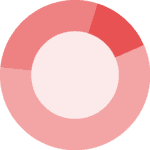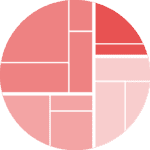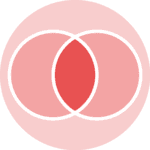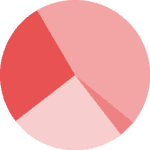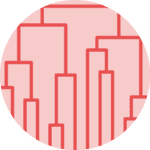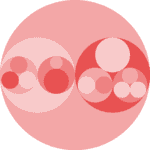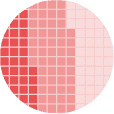Color
You can change the colors in your donut plot using the colors parameter of the pie() function. On the example, colors are provided one by one to the function.
# library
import matplotlib.pyplot as plt
# create data
names = ['groupA', 'groupB', 'groupC', 'groupD']
size = [12,11,3,30]
# Create a circle at the center of the plot
my_circle = plt.Circle( (0,0), 0.7, color='white')
# Give color names
plt.pie(size, labels=names, colors=['red','green','blue','skyblue'])
p = plt.gcf()
p.gca().add_artist(my_circle)
# Show the graph
plt.show()If you do not provide enough color to the function, they will be cycled.
# library
import matplotlib.pyplot as plt
# create data
names = ['groupA', 'groupB', 'groupC', 'groupD']
size = [12,11,3,30]
# Create a circle at the center of the plot
my_circle = plt.Circle( (0,0), 0.7, color='white')
# Not enough colors --> colors will cycle
plt.pie(size, labels=names, colors=['red','green'])
p = plt.gcf()
p.gca().add_artist(my_circle)
# Show the graph
plt.show()You can also import a palette using the Palettable utility. See the matplotlib color page for more info!
# library
import matplotlib.pyplot as plt
from palettable.colorbrewer.qualitative import Pastel1_7
# create data
names = ['groupA', 'groupB', 'groupC', 'groupD']
size = [12,11,3,30]
# Create a circle at the center of the plot
my_circle = plt.Circle( (0,0), 0.7, color='white')
from palettable.colorbrewer.qualitative import Pastel1_7
plt.pie(size, labels=names, colors=Pastel1_7.hex_colors)
p = plt.gcf()
p.gca().add_artist(my_circle)
# Show the graph
plt.show()Labels
You can customize the distances of labels from the chart by using labeldistance parameter in the pie() function.
# library
import matplotlib.pyplot as plt
# create data
names = ['groupA', 'groupB', 'groupC', 'groupD']
size = [12,11,3,30]
# Create a circle at the center of the plot
my_circle = plt.Circle( (0,0), 0.7, color='white')
# Label distance: gives the space between labels and the center of the pie
plt.pie(size, labels=names, labeldistance=0.45)
p = plt.gcf()
p.gca().add_artist(my_circle)
plt.show()It is possible to change the colors of labels with rcParams:
# library
import matplotlib.pyplot as plt
# create data
names = ['groupA', 'groupB', 'groupC', 'groupD']
size = [12,11,3,30]
# Create a circle at the center of the plot
my_circle = plt.Circle( (0,0), 0.7, color='white')
# Label color
plt.rcParams['text.color'] = 'red'
plt.pie(size, labels=names)
p = plt.gcf()
p.gca().add_artist(my_circle)
plt.show()Wedges
wedgeprops parameter can be passed to the pie() function in order to set width of the wedge border lines and color:
# library
import matplotlib.pyplot as plt
# create data
names = ['groupA', 'groupB', 'groupC', 'groupD']
size = [12,11,3,30]
# Create a circle at the center of the plot
my_circle = plt.Circle( (0,0), 0.7, color='white')
# Custom wedges
plt.pie(size, labels=names, wedgeprops = { 'linewidth' : 7, 'edgecolor' : 'white' })
p = plt.gcf()
p.gca().add_artist(my_circle)
plt.show()