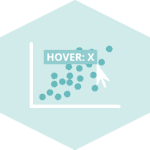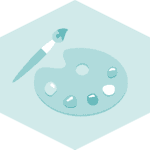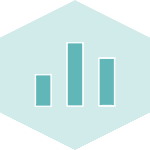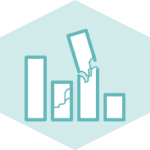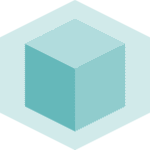Data and Library
Let's create a dummy dataset and load the graph objects API of the python plotly library.
If you are not familiar with plotly and its APIs yet, please take a look at the introduction to plotly first.
# Load plotly
import plotly.graph_objects as go
# Sample data
x_values = [1, 2, 3, 4, 5]
y_values = [2.2, 13.3, 4.4, 55.3, 52.1]
Default title
It is possible to add a title to a plotly chart thanks to the fig.update_layout() function that has a title argument.
This is how the title looks like by default:
fig = go.Figure()
fig.add_trace(go.Scatter(
x=x_values, # x-axis
y=y_values, # y-axis
mode='lines', # Connect data points with lines
name='Line' # Name in the legend
))
fig.update_layout(
title = "Evolution of X"
)
# save this file as a standalong html file:
fig.write_html("../../static/interactiveCharts/plotly-customize-title-1.html")%%html
<iframe
src="../../interactiveCharts/plotly-customize-title-1.html"
width="800"
height="600"
title="scatterplot with plotly"
style="border:none">
</iframe>Title customization
Customizing titles in Plotly graph objects is a straightforward way to enhance the visual appeal and clarity of your data visualizations.
With Plotly, you have the flexibility to modify various aspects of the title, such as its text, font, color, alignment, and positioning.
Here's a brief guide on how to customize titles using Plotly graph objects:
fig = go.Figure()
fig.add_trace(go.Scatter(
x=x_values, # x-axis
y=y_values, # y-axis
mode='lines', # Connect data points with lines
name='Line' # Name in the legend
))
# Add and change title style
fig.update_layout(
title='Custom Title',
title_font=dict(size=14,
color='blue',
family='Arial'),
title_x=0.11, # Title aligned with grid
title_y=0.83, # Title positioned near the top vertically
)
# save this file as a standalong html file:
fig.write_html("../../static/interactiveCharts/plotly-customize-title-2.html")%%html
<iframe
src="../../interactiveCharts/plotly-customize-title-2.html"
width="500"
height="500"
title="scatterplot with plotly"
style="border:none">
</iframe>