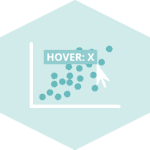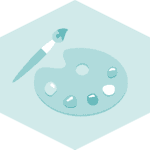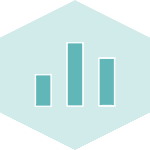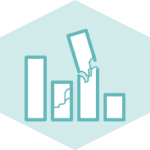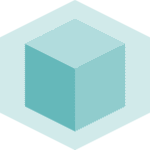Data and libraries
This post is based on plotly, a python library made for interactive data visualization.
This library has 2 distinct APIs: plotly express and plotly graph objects. You can plotly with pip install plotly and you'll be ready to use both APIs.
Let's load the 2 APIs and generate a dummy dataset for our barplots:
# import the plotly express library
import plotly.express as px
# import the graph objects API:
import plotly.graph_objects as go
# Some dummy data
categories = ['A', 'B', 'C', 'D', 'E']
values = [15, 22, 18, 12, 28]We can now use px and go to refer to the 2 types of APIs respectively. Let's build some barplots.
Plotly Express
Plotly Express is the user-friendly, high-level API. It allows to write very little code to build charts, but also offers less customization.
This is how an interactive barplot can be made with it. It's only 2 lines of code thanks to the px.bar() function 😋:
# Create a bar chart using Plotly Express
fig = px.bar(
x=categories,
y=values,
title="Simple Bar Chart"
)Basically, the px.bar() function is called with 3 arguments:
xis a categorical variable used for the X axis (the groups)yis the associated numeric variabletitleis used to change the title.
Note that the chart could also be based on a pandas data frame. We would just have to use the column from it.
Once this is done, you can show the figure with fig.show(), or save the figure in HTML and embed it in a webpage as follow:
# save this file as a standalong html file:
fig.write_html("../../static/interactiveCharts/barplot-plotly-express.html")%%html
<iframe
src="../../interactiveCharts/barplot-plotly-express.html"
width="800"
height="400"
title="barplot with plotly express"
style="border:none">
</iframe>Plotly Graph Objects
In contrast, the Plotly Graph Objects API presents a finer level of control and customization within the Plotly framework.
It encompasses essential objects like Figure, layout, and data, serving as the bedrock for constructing visualizations. The Figure, which can be represented as a dictionary or instances of plotly.graph_objects.Figure, undergoes JSON serialization before being handed off to plotly.js.
In the following code, compared to the Express API, we need to initiate a figure object (with a slightly more complex syntax) using the function go.Figure and then change the layout of this figure using the function fig.update_layout().
# Create a bar chart using the Graph Object API
fig = go.Figure(data=[go.Bar(x=categories, y=values)])
# Update layout
fig.update_layout(title="Simple Bar Chart", xaxis_title="Categories", yaxis_title="Values")
Save in a html file and embed the chart:
# save this file as a standalong html file:
fig.write_html("../../static/interactiveCharts/barplot-plotly-go.html")%%html
<iframe
src="../../interactiveCharts/barplot-plotly-go.html"
width="800"
height="400"
title="barplot with plotly express"
style="border:none">
</iframe>Conclusion
It is important to understand that the plotly.express module leverages plotly.graph_objects internally, enabling the creation of entire Figures in one go.
This seamless integration underscores Plotly's versatility, bridging the gap between simplified creation and intricate customization for diverse visualization needs.
Note that the python graph gallery relies mainly on the plotly graph objects API as it is more powerful. You can read more in the plotly dedicated page.