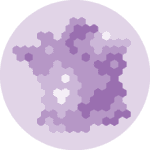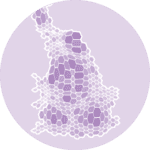If you're new into
Folium, I strongly advise to read this introduction. It explains the basics: install the library, initialize a map, change tile, save as standalone html file, embed the map somewhere and so on.
Map initialization
Building a map with Folium always start by initializing it. Pick the tile type you want, and select the location and zoom you're interested in. In this example, we're going to consider the whole world, centered on Europe.
# import the library
import folium
# Make an empty map
m = folium.Map(location=[20,0], tiles="OpenStreetMap", zoom_start=2)
# Show the map
m
Add markers
Let's create a Pandas dataframe. It provides a numeric value for a few big cities, along with their geographic coordinates
# Import the pandas library
import pandas as pd
# Make a data frame with dots to show on the map
data = pd.DataFrame({
'lon':[-58, 2, 145, 30.32, -4.03, -73.57, 36.82, -38.5],
'lat':[-34, 49, -38, 59.93, 5.33, 45.52, -1.29, -12.97],
'name':['Buenos Aires', 'Paris', 'melbourne', 'St Petersbourg', 'Abidjan', 'Montreal', 'Nairobi', 'Salvador'],
'value':[10, 12, 40, 70, 23, 43, 100, 43]
}, dtype=str)
data
| lon | lat | name | value | |
|---|---|---|---|---|
| 0 | -58 | -34 | Buenos Aires | 10 |
| 1 | 2 | 49 | Paris | 12 |
| 2 | 145 | -38 | melbourne | 40 |
| 3 | 30.32 | 59.93 | St Petersbourg | 70 |
| 4 | -4.03 | 5.33 | Abidjan | 23 |
| 5 | -73.57 | 45.52 | Montreal | 43 |
| 6 | 36.82 | -1.29 | Nairobi | 100 |
| 7 | -38.5 | -12.97 | Salvador | 43 |
Now, loop through this dataframe, and add a marker to each location thanks to the Marker() function:
# add marker one by one on the map
for i in range(0,len(data)):
folium.Marker(
location=[data.iloc[i]['lat'], data.iloc[i]['lon']],
popup=data.iloc[i]['name'],
).add_to(m)
# Show the map again
m
Save the map as a standalone html file if needed:
m.save('../../static/interactiveCharts/312-add-markers-on-folium-map.html')Custom marker
It is possible to customize the markers. The icon parameter basically allows to include any html code, and you can pass some css to it with inline style
# Make an empty map
n = folium.Map(location=[20,0], tiles="OpenStreetMap", zoom_start=2)
# add marker one by one on the map
for i in range(0,len(data)):
folium.Marker(
location=[data.iloc[i]['lat'], data.iloc[i]['lon']],
popup=data.iloc[i]['name'],
icon=folium.DivIcon(html=f"""<div style="font-family: courier new; color: blue">{data.iloc[i]['name']}</div>""")
).add_to(n)
# Show the map again
n
Custom popup
Likewise, you can use any html code in the marker popups
# Make an empty map
n = folium.Map(location=[20,0], tiles="OpenStreetMap", zoom_start=2)
# add marker one by one on the map
for i in range(0,len(data)):
html=f"""
<h1> {data.iloc[i]['name']}</h1>
<p>You can use any html here! Let's do a list:</p>
<ul>
<li>Item 1</li>
<li>Item 2</li>
</ul>
</p>
<p>And that's a <a href="https://python-graph-gallery.com">link</a></p>
"""
iframe = folium.IFrame(html=html, width=200, height=200)
popup = folium.Popup(iframe, max_width=2650)
folium.Marker(
location=[data.iloc[i]['lat'], data.iloc[i]['lon']],
popup=popup,
icon=folium.DivIcon(html=f"""
<div><svg>
<circle cx="50" cy="50" r="40" fill="#69b3a2" opacity=".4"/>
<rect x="35", y="35" width="30" height="30", fill="red", opacity=".3"
</svg></div>""")
).add_to(n)
# Show the map again
n