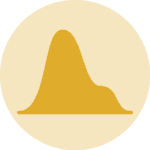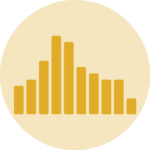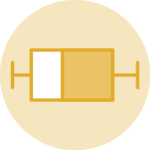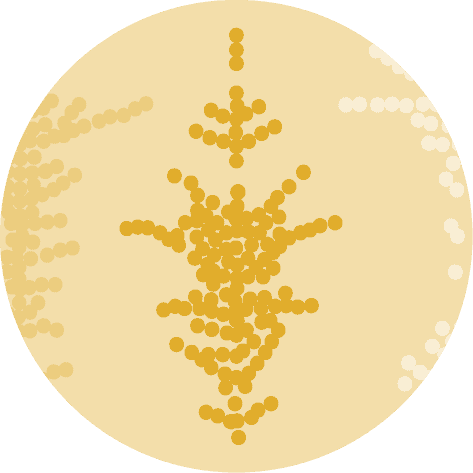Libraries
Let's get started by importing some libraries:
numpyfor numerical operationspalmerpenguinsfor the dataset- matplotlib for the visualization
ptitprincefor the rainplot
# For the data
import palmerpenguins
import matplotlib.pyplot as plt
import numpy as np
import ptitprince as ptpenguins = palmerpenguins.load_penguins().dropna()Basic half-violin plot
The PtitPrince library makes it very easy to obtain half-violin plots with the function half_violinplot(). We can use a pandas dataframe and the names of the variables for each axis, or simply the array of values.
Obtaining a horizontal half-violin plot is as simple as passing the name of the numerical variable to x and the name of the categorical variable to y.
pt.half_violinplot(x="bill_length_mm", y="species", data=penguins);If you change the order of the variables you obtain the vertical version of the same plot:
pt.half_violinplot(x="species", y="bill_length_mm", data=penguins);Getting started with out rainplot
One of the first things we do is defining creating lists to store the names of the species and the colors. The first is going to be used to subset the dataframe, and colors ara matter of good-taste. A nice-looking palette of colors can make a simple plot much more attractive.
SPECIES = ["Adelie", "Gentoo", "Chinstrap"]
COLORS = ["#FF5A5F", "#FFB400", "#007A87"]
# Create our own Axes with custom size
fig, ax = plt.subplots(figsize=(7, 6))
# inner=None removes the default boxplot
# The 'width' argument allows us to scale the density
# We pass our color palette in the 'palette' argument
pt.half_violinplot(
x="bill_length_mm", y="species", palette=COLORS,
inner=None, data=penguins, width=0.6, ax=ax
);Add rain
The rain, which is just another name for the mono-dimensional representation of the data points, is useful to identify potential outliers or other patterns. These points are jittered to reduce the overlap and obtain a clearer view of their distribution.
fig, ax = plt.subplots(figsize=(7, 6))
# Half-violin plot as above
pt.half_violinplot(
x="bill_length_mm", y="species", palette=COLORS,
inner=None, data=penguins, width=1, ax=ax
)
# Iterate over the species
for i, species in enumerate(SPECIES):
# Subset the data
data = penguins[penguins["species"] == species]
# Jitter the values on the vertical axis
y = i + np.random.uniform(high=0.2, size=len(data))
# Select the values of the horizontal axis
x = data["bill_length_mm"]
# Add the rain using the scatter method.
ax.scatter(x, y, color=COLORS[i], alpha=0.6)Add boxplots
The last step of this process is to add a boxplot on top of the dots. This is helpful to quickly visualize the median and obtain clear bounds for the bulk of the distributions.
The boxplots are added with the .boxplot() method. This method expects to receive a list of arrays with the values for each group. If you're not very familiar with boxplots in Matplotlib this is going to be very helpful.
# Generate list of arrays
boxplot_data = [
penguins[penguins["species"] == species]["bill_length_mm"].values
for species in SPECIES
]
# Vertical positions for the boxplots
POSITIONS = [0, 1, 2]
ax.boxplot(boxplot_data, vert=False, positions=POSITIONS, manage_ticks=False)
fig
Customize the raincloud plot
One problem with the boxplots above is that they are not aligned with the rain below. This last step consists of shifting the boxplots a little and customizing their appearance.
The following are two dictionaries with styles for the line representing the mean and the box.
# The style of the line that represents the median.
medianprops = {"linewidth": 1.5, "color": "#a9a9a9", "solid_capstyle": "butt"}
# The style of the box ... This is also used for the whiskers
boxprops = {"linewidth": 1.5, "color": "#a9a9a9"}fig, ax = plt.subplots(figsize=(7, 6))
pt.half_violinplot(
x="bill_length_mm", y="species", scale = "area",
palette=COLORS, inner=None, data=penguins, width=1,
ax=ax
)
for i, species in enumerate(SPECIES):
data = penguins[penguins["species"] == species]
y = i + np.random.uniform(high=0.2, size=len(data))
x = data["bill_length_mm"]
ax.scatter(x, y, color=COLORS[i], alpha=0.6)
# Positions are shifted now
SHIFT = 0.1
POSITIONS = [0 + SHIFT, 1 + SHIFT, 2 + SHIFT]
ax.boxplot(
boxplot_data,
vert=False,
positions=POSITIONS,
manage_ticks=False,
showfliers = False, # Do not show the outliers beyond the caps.
showcaps = False, # Do not show the caps
medianprops = medianprops,
whiskerprops = boxprops,
boxprops = boxprops
)
# Finally, add labels and a title
ax.set_xlabel("Bill length (mm)", fontsize=15)
ax.set_ylabel("Species", fontsize=15)
ax.set_title("Bill length by Species", fontsize=18)
# Change size of tick labels
ax.tick_params(labelsize=13)Going further
In this post we've seen how to combine a density plot and a boxplot to create a raincloud plot. This is a very powerful way to visualize the distribution of a variable across different groups.
You might be interested how to create multiple density plots, also called ridgeline plot