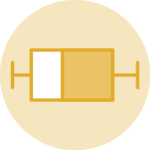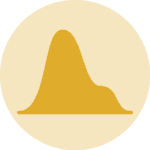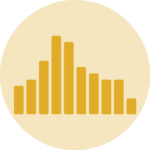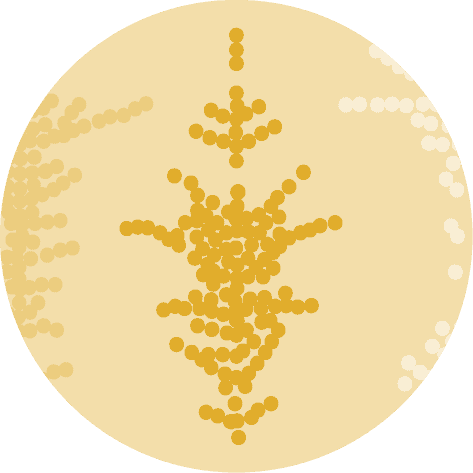Libraries
First, you need to install the following librairies:
- matplotlib is used for creating the plot
pandasfor data manipulationnumpyfor data generation
import matplotlib.pyplot as plt
import pandas as pd
import numpy as npDataset
We will use a data about temperature, randomly distributed with a mean of 20 and a standard deviationof 5.
sample_size = 1000
df = pd.DataFrame({'temp': np.random.normal(20, 5, sample_size)})Basic boxplot
Once we've opened our dataset, we'll now create the graph. The following displays the distribution of the temperature variation using the boxplot() function.
# Create a figure and axis
fig, ax = plt.subplots()
# Create a boxplot for the desired column
ax.boxplot(df['temp'])
# Set labels and title
ax.set_xlabel('Temperature')
ax.set_title('Simple Boxplot')
# Show the plot
plt.show()Flip the box
Flipping the box can be a way to improve the visualizations of your boxplots. With matplotlib, we just have to add the vert=False when using the boxplot() function.
# Create a figure and axis
fig, ax = plt.subplots()
# Create a boxplot for the desired column
ax.boxplot(df['temp'],
vert=False,
)
# Set labels and title
ax.set_xlabel('Temperature')
ax.set_title('Flipped Boxplot')
# Show the plot
plt.show()Notched boxplot
A "notched" boxplot is simply a boxplot where the part of the box where the median is located is indented slightly inwards. With matplotlib, simply add the notch=True argument to the boxplot() function.
# Create a figure and axis
fig, ax = plt.subplots()
# Create a boxplot for the desired column
ax.boxplot(df['temp'],
notch=True,
)
# Set labels and title
ax.set_xlabel('Temperature')
ax.set_title('Notched Boxplot')
# Show the plot
plt.show()Color and property customization features
With matplotlib, you can change the color of each element in our boxplot.
The easiest and cleanest way to do so is to create a dictionnary of dictionnaries with the properties we want for each element. Also, we have to add the patch_artist=True argument when using this technique since otherwise it will raise an error.
The advantage of this method is that it can be used to add other properties to the boxplot, such as bar size or outlier size/type (flierprops dictionnary).
# Create a figure and axis
fig, ax = plt.subplots()
# Define the properties we want
boxplot_style = {
'whiskerprops': {'linewidth': 2, 'color': 'orange'},
'medianprops': {'linewidth': 4, 'color': 'red'},
'flierprops': {'marker': '*', 'markerfacecolor': 'green', 'markersize': 8},
'boxprops': {'facecolor': 'lightblue', 'edgecolor': 'purple', 'linewidth': 8},
'capprops': {'color': 'black', 'linewidth': 1}
}
# Apply the style to the boxplot
ax.boxplot(df['temp'],
patch_artist=True,
**boxplot_style,
)
# Set labels and title
ax.set_ylabel('Temperature')
ax.set_title('Customized Boxplot')
# Show the plot
plt.show()All in once
Now, let's combine everything we've seen above to see what a boxplot with several customization features might look like.
# Create a figure and axis
fig, ax = plt.subplots(figsize=(6,6))
# Define the properties we want
boxplot_style = {
'whiskerprops': {'linewidth': 2, 'color': 'black'},
'medianprops': {'linewidth': 1, 'color': 'black'},
'flierprops': {'marker': 'd', 'markerfacecolor': 'gold', 'markersize': 6},
'boxprops': {'facecolor': 'lightblue', 'edgecolor': 'purple', 'linewidth': 2},
'capprops': {'color': 'black', 'linewidth': 2}
}
# Apply the style to the boxplot
ax.boxplot(df['temp'],
notch=True,
vert=False,
patch_artist=True,
**boxplot_style,
)
# Set labels and title
ax.set_ylabel('Temperature')
ax.set_title('Customized Boxplot')
# Show the plot
plt.show()Going further
This post explains how to customize a boxplot with matplotlib.
For more examples of how to create or customize your boxplots, see the boxplot section. You may also be interested in how to created an boxplot with multiple groups.