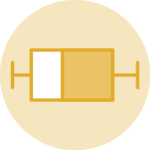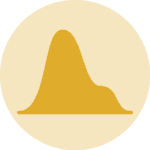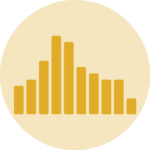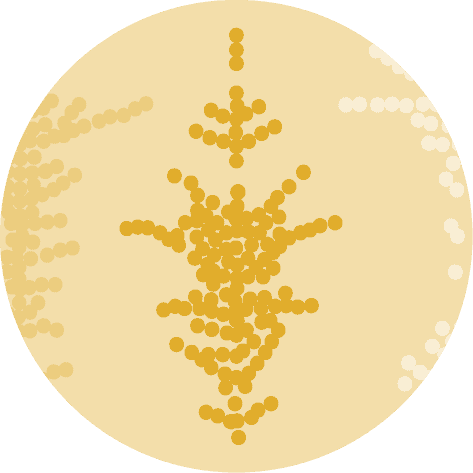Libraries
First, you need to install the following librairies:
- matplotlib is used for creating the plot
pandasfor data manipulation
import matplotlib.pyplot as plt
import pandas as pdDataset
We will use a dataset about temperature variation in Trentino (Italy), that you can easily access using the url below.
url = 'https://raw.githubusercontent.com/holtzy/The-Python-Graph-Gallery/master/static/data/trentino_temperature.csv'
df = pd.read_csv(url)
# Drop rows (5 in total) with NaN values
df = df.dropna()Basic boxplot
Once we've opened our dataset, we'll now create the graph. The following displays the distribution of the temperature variation using the boxplot() function.
# Create a figure and axis
fig, ax = plt.subplots()
# Create a boxplot for the desired column
ax.boxplot(df['temp'])
# Show the plot
plt.show()Add title and label
To clarify things for the reader, it's a good idea to add a title and a name to the axes. And to do this with matplotlib, nothing could be simpler: we simply use the set_xlabel() (or set_ylabel()) and set_title() functions
# Create a figure and axis
fig, ax = plt.subplots(figsize=(8,6))
# Create a boxplot for the desired column with custom colors
boxplot = ax.boxplot(df['temp'])
# Set labels and title
ax.set_xlabel('Column')
ax.set_ylabel('Values')
ax.set_title('Boxplot')
# Show the plot
plt.show()Color customization features
With matplotlib, you can change the color of each element in our box plot.
We just have to define what color we want for each element and then add it to our plot using setp() function. Here's an example of how:
# Create a figure and axis
fig, ax = plt.subplots(figsize=(8,6))
# Create a boxplot for the desired column with custom colors
boxplot = ax.boxplot(df['temp'], patch_artist=True)
# Set custom colors
box_color = 'lightblue'
whisker_color = 'blue'
cap_color = 'gold'
flier_color = 'red'
median_color = 'red'
# Add the right color for each part of the box
plt.setp(boxplot['boxes'], color=box_color)
plt.setp(boxplot['whiskers'], color=whisker_color)
plt.setp(boxplot['caps'], color=cap_color)
plt.setp(boxplot['fliers'], markerfacecolor=flier_color)
plt.setp(boxplot['medians'], color=median_color)
# Set labels and title
ax.set_xlabel('Column')
ax.set_ylabel('Values')
ax.set_title('Boxplot')
# Show the plot
plt.show()Going further
This post explains how to create a simple boxplot with matplotlib.
For more examples of how to create or customize your boxplots, see the boxplot section. You may also be interested in how to created an boxplot with multiple groups.